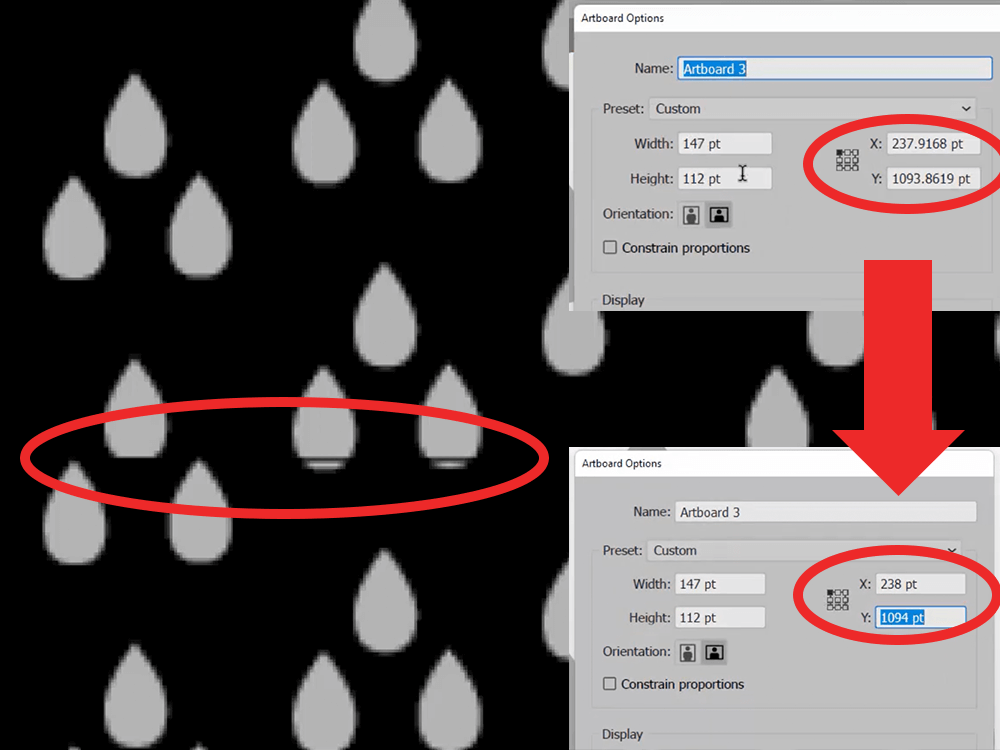
Those dreaded uninvoted gap lines got you down? Changing your artboard placement to whole numbers may help! Screenshots taken from Helen Bradley's video linked below.
All of you repeat pattern designers, imagine this: you’re incredibly excited to export your repeat pattern swatch from Adobe Illustrator and upload it into the world. You export the swatch as a high resolution JPEG from your meticulously-designed artboard. Great! Hard work is done! But WAIT- you test the exported swatch as a repeat pattern ONLY to see it have some random ghost lines you did NOT sign up for! What gives?! (Do people still say “what gives” anymore? Hm…) So what happened? You check the artboard dimensions again and ensure that yes, your artwork perfectly fills the entire artboard. No problem! I’ll just extend the background a bit…but no dice! Doing that will ruin your repeat pattern if you have a textured background.
So what now?
I was personally stuck on this for an embarrassingly long amount of time. I usually can get away with exporting an artboard that has artwork imposed into a bleed, but it wasn’t until I needed to export a pattern swatch that had a hand-drawn wood grain texture in the background that this technique no longer worked, so I had to go pixel by pixel. I scoured the great vast world of YouTube for any relevant advice, but I kept finding answers for other issues that didn’t address this particular one. How has NO ONE else dealt with this weird issue, there’s no way I can mess this up THAT bad, right?? Until I finally came across Helen Bradley’s solution where she addressed this exact issue and offered an easy fix.
To put the solution in a nutshell: Depending on which version you have, Adobe Illustrator can be VERY finicky when it comes to artboard placements, size, and how the export calculation is done. You need to ensure that the X and Y placement coordinates of the pattern swatch’s artboard are whole pixel numbers rather than decimal fractions. To check this value, double-click the artboard icon while the current artboard is active and a window of the coordinates will pop up. First change the reference point to the top-left corner (it’s the little square next to the X/Y coordinates), then adjust the X and Y coordinates to whole pixel numbers. Adjust this for the artboard size as well if those dimensions are not whole numbers. Afterwards be sure the artwork is centered again within the artboard. Then give it another go with exporting and those lines should hopefully be a thing of the past!
NOTE: I was seeing this issue in Adobe Illustrator 2020. This week I updated to Adobe Illustrator 2025 and so far I’m not able to recreate the issue. It’s possible this latest version resolved this bug, but in case you’re seeing it, this fix helped me so much when I used Adobe Illustrator 2020!
If you’d like to see my repeat pattern designs, please visit my Spoonflower shop!
